Outlook OST File is not Closed Properly
admin | September 21st, 2017 | MS Outlook
Today many organizations use MS Outlook as their e-mail client to coordinate meetings among employees. Additionally, it is also used to manage calendars, mailbox etc and consists of task manager, contact manager, note taking and many other features. As it is a great application to work with, it still needs an eye for maintenance and smooth processing. One can achieve this by updating MS Outlook regularly with the help of relevant add-ins. You also must ensure that MS Outlook is properly terminated after completion of all its related processes. Otherwise, it causes some serious troubles which can also affect the Outlook data files.
While opening MS Outlook sometimes user face an error “Microsoft Outlook exited without properly closing your Outlook Data file. Microsoft Outlook must be restarted” and this error will keep on repeating every time you try to open MS Outlook. Here we discuss the reasons and appropriate solution for this problem.
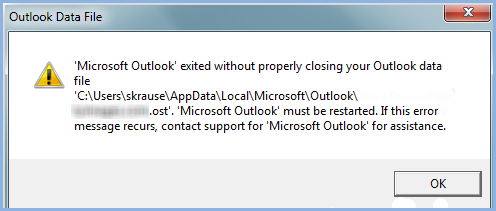
Reasons for OST is Not Closed Properly Error
The reasons behind this error message are listed below;
Solution
Method 1:
You can resolve “Outlook OST file is not properly closed” error by performing these steps; Try to open Outlook in safe mode. For opening MS Outlook in safe mode enter ‘outlook.exe/ safe’ in windows Run option
[Note: Before opening outlook in safe mode close outlook from the current mode]
Method 2:
Now if your Outlook opens in safe mode properly without showing error then the problem might be due to add-ins installed in outlook. You can Disable the add-ins from MS Outlook by following the below steps:
Conclusion
The above solution will help you resolve “Microsoft Outlook exited without properly closing your Outlook Data file. Microsoft Outlook must be restarted” error. But you can still face the same situation after putting time and efforts in fixing the problem. Now the best alternative is to use a direct approach to fix the error and corrupted OST inaccessible files.



