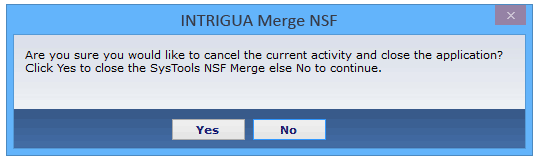Working Preview of Software
Download and install software. Launch the software by going to start >> All program >>INTRIGUA Merge NSF.
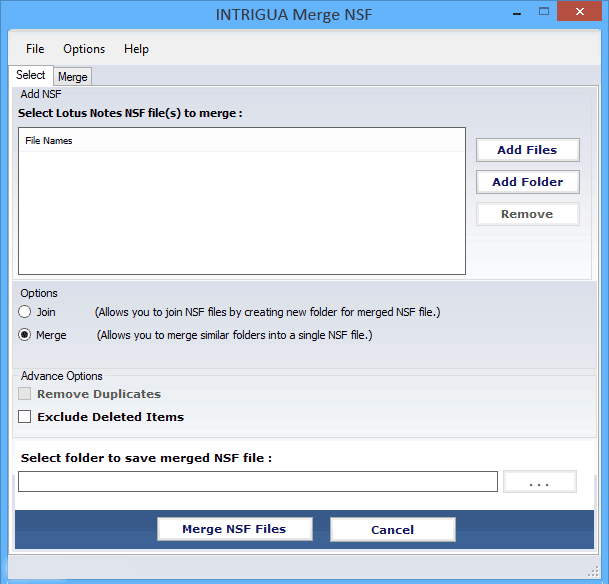
-
Click Add files button to load NSF files manually or click Add folder button for automatically adding NSF files from particular folder.
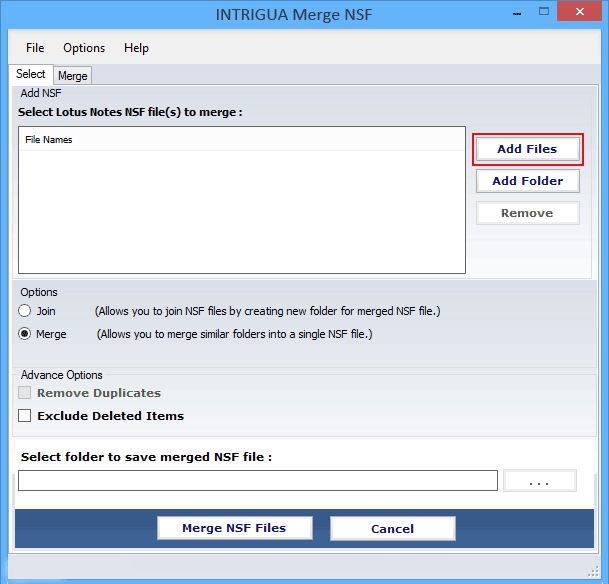
-
Choose desired NSF files and click Open button. Software will scan, load and display file at adjacent pane with specifying file name and directory structure.
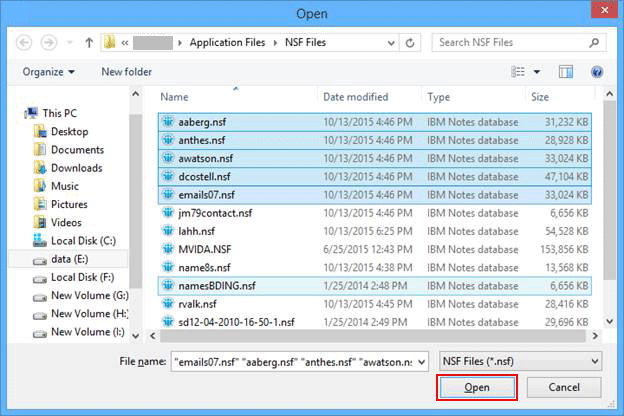
-
Select Join or Merge to begin process. If user select Merge option then software will provide you with two advanced filter sub-options (Remove Duplicate data items & Exclude Deleted Items).
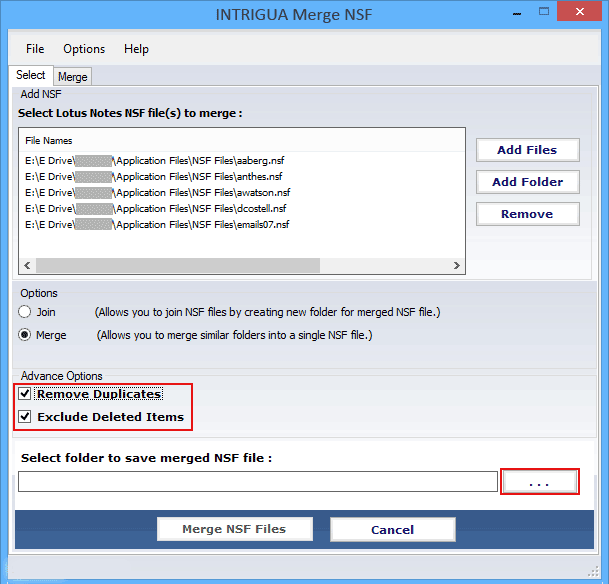
If User select Join option then software provide only one filter sub-option that is Exclude deleted Items

-
Select the desired folder to save merged file or Create new folder using Software.
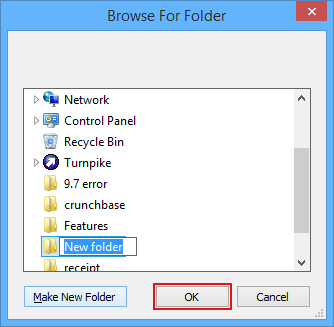
-
Click below specified button to begin Merge process.
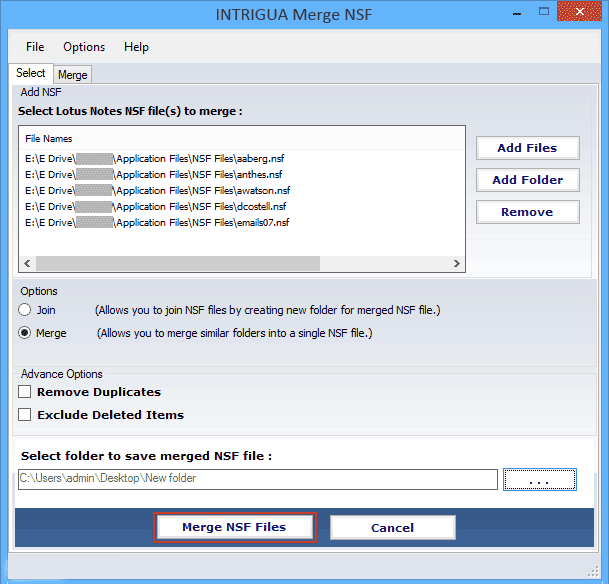
-
Software will now display Live status of merging & joining process.
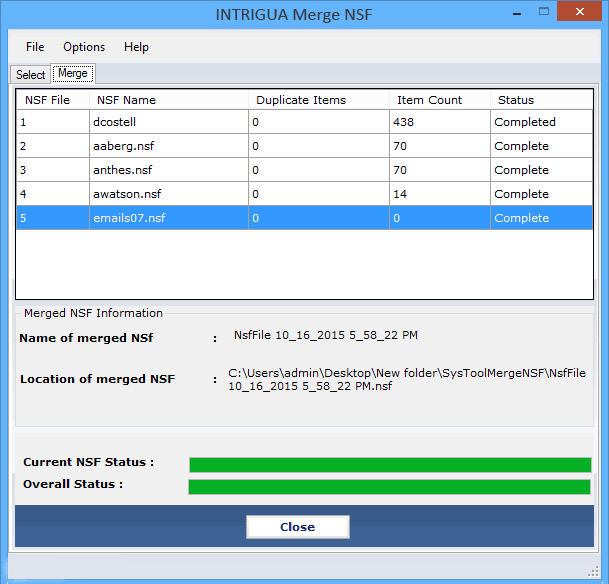
-
When process get completed software will pops up a confirmation dialogue box. Click Ok
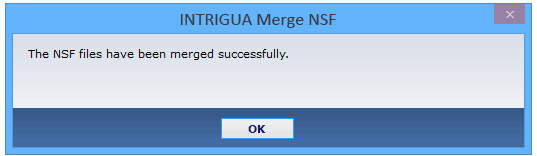
-
To close the software click Yes button.