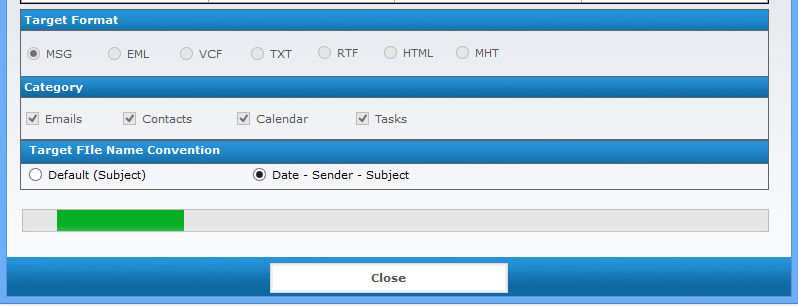Stepwise Product Guide- Working Preview
- Download and Install this software from our site. Open this software by going to Start > Programs > Convert PST Software. You will prompted to this startup screen.
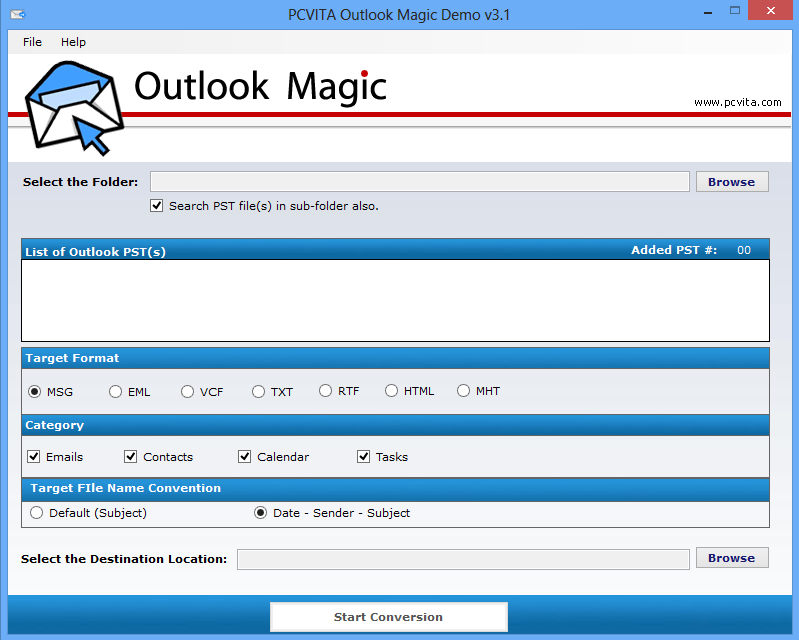
-
Select checkbox “Search PST File(s) in Sub Folder” to search the PST file inside the selected folder. Click Browse button to select PST file/files from particular folder. Software will prompt following “Browse for folder” wizard.
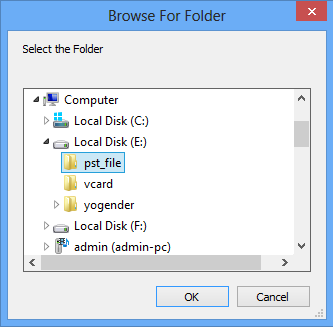
- Select the folder containing PST file/ files and Click OK. After that a complete list of PST files will be displayed in software.
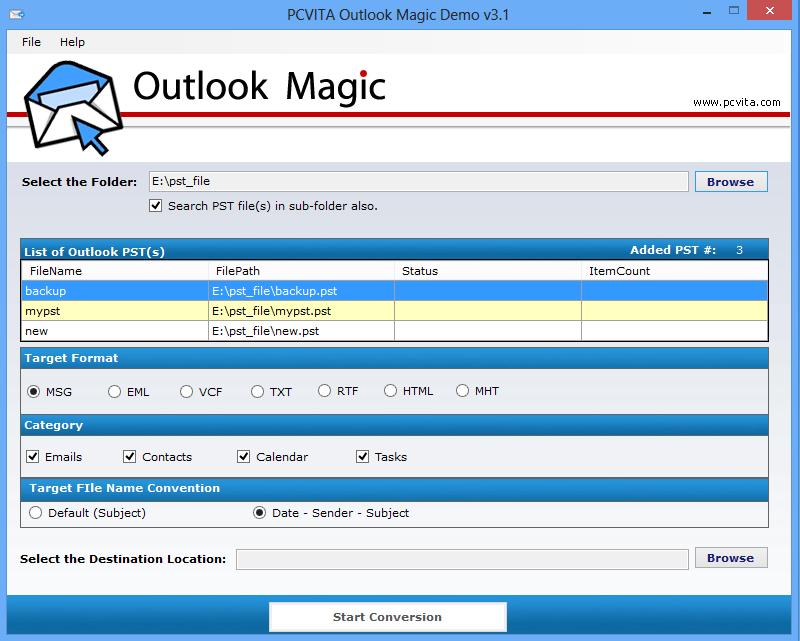
-
Select the checkbox of target file format under the Target panel in which you want to covert PST file/files. Here you can also filter out conversion process according to the Category and File Name Convention.
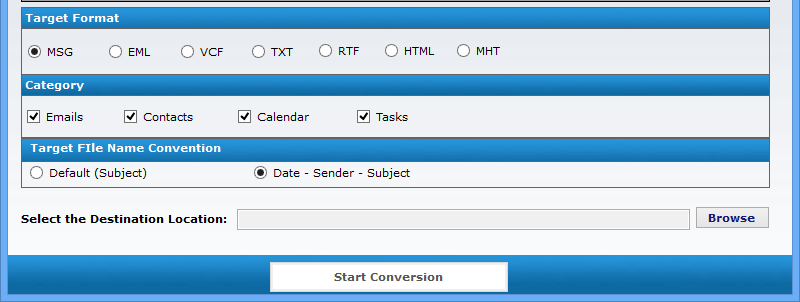
Target
MSG - Convert Emails into MSG files.
EML - Convert Emails into EML file.
VCF - Convert Contacts into VCF file.
TXT - Convert Emails into TXT file.
RTF - Convert Emails into RTF file.
MHT - Convert Emails into MHT file.
HTML - Convert Emails into HTML file.
Category
Emails – Convert all emails into selected target format.
Task – Convert all task selected target format.
Contacts –Convert all contacts into selected target format.
Calendar – Convert all calendar into selected target format.
File Name Convention
Default (Subject) - The converted items name will be based on their subject.
Date - Sender - Subject - The converted items name will be based on Date-Sender Name and subject.
- Fill the appropriate options and Click Browse button to choose the targeted location for saving the converted file then click OK
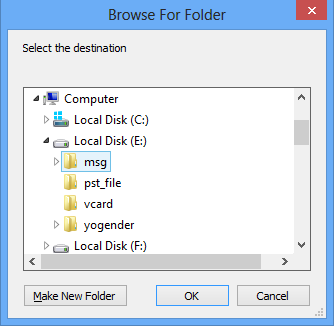
- Now Click Start Conversion button to begin the conversion process.
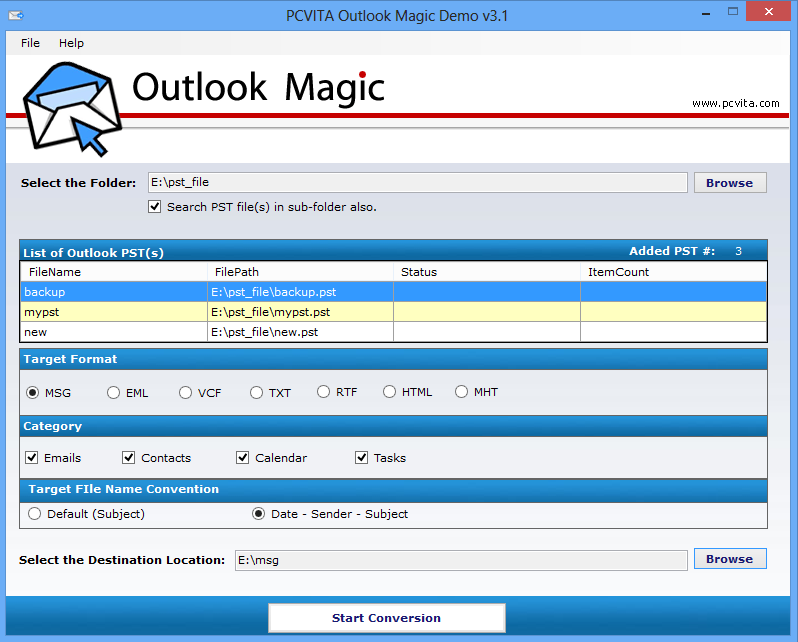
- As Soon as you click Start Conversion Process, Software will start converting files as indicated by status bar.
After completion of this process software will pop up a confirmation message then you can view the target file format files at specified location.