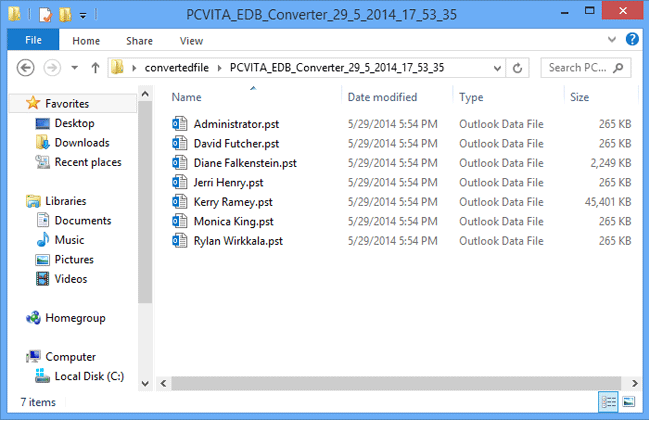How Software works ?
- Download software from our website and run it by going to Start button> All programs> Intrigua Convert EDB >Convert EDB. On Startup Screen, Click open button to select file.
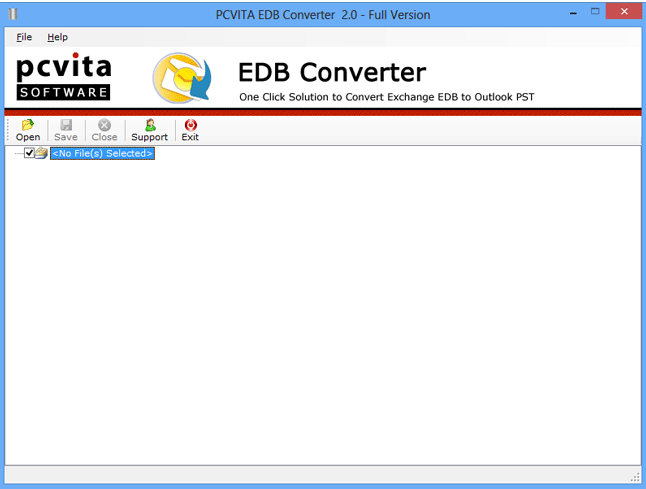
-
Browse to select the desired offline EDB file from your system.
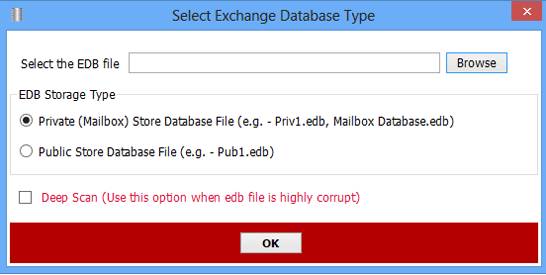
- Select Priv or Mailbox database.edb file to extract mailbox. Select Pub.edb file to extract public folder. After you have made selection, Click on Open button (Here priv.edb is selected).
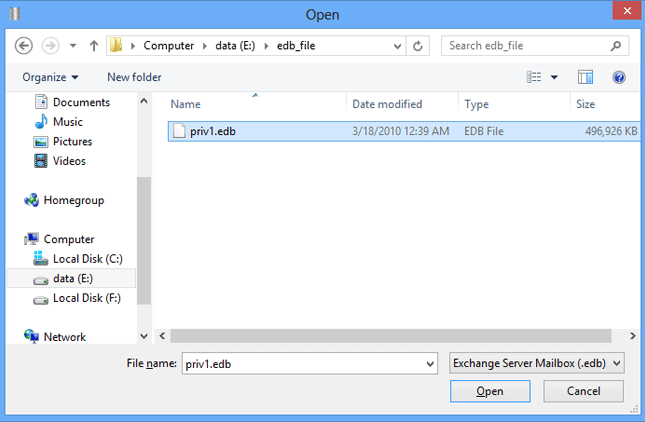
-
Check the EDB storage type checkbox (As we selected priv.edb file, check private store database checkbox). Select Deep Scan option to deeply scan and repair EDB files, if EDB file is highly corrupted or some data is missing. Click OK button
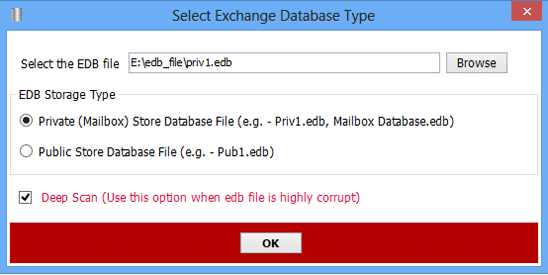
- Scanning and recovery process begins as indicated by status bar. Wait until the scan is not completed as it may take time according to EDB file size or if you selected deep scan option

- After completing the scanning process confirmation dialog box will appear that shows the recovery of EDB file is complete. Click OK and proceed further.
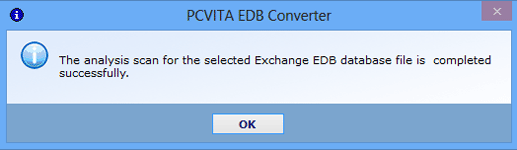
- A complete folder structure will appears in the software window, from where you can view, analyzed and expand all recovered mailbox.
»Select particular folder to view its items
»Select mailbox and click on Save button (By default all items are selected but you can choose accordingly).
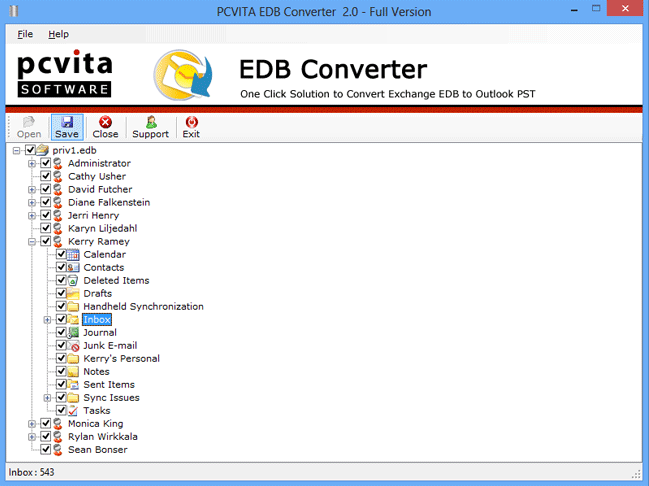
- Browse for folder wizard will pops up. Select the location to save output PST file and Click OK..
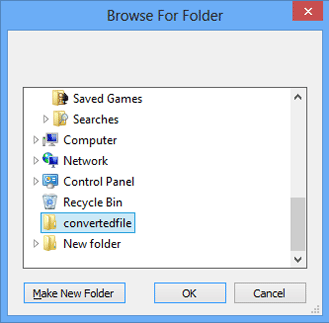
- Exporting Process will begins, here you can view the number of exported items. You can choose “Skip this Mailbox” option if you find that some mailbox are large in size and taking much time to export.
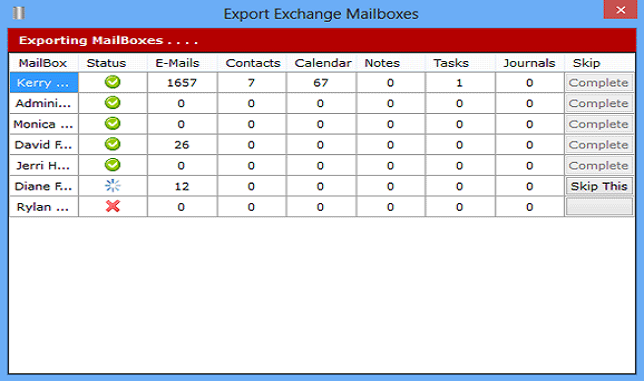
- As soon as the whole conversion process completes, a confirmation dialog box message pops up indicating saved location of exported PST file. Click OK button.
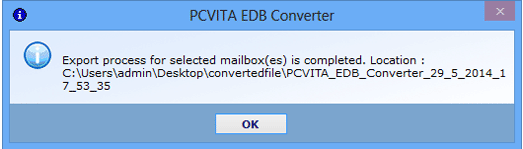
- To view exported PST file navigate to the saved location. Now you can use this PST file with Exchange server and MS outlook.